Return To Main MIRC Menu
MIRC Options
Connect Options
The Connect Options in mIRC are the most essential options to know. These options set the server that you wish to connect to, your identity on that server, and the method of your connection. It is very simple however.
The Connect options are sub-divided into the main 'page' and four other 'pages': (Options, Local Info, Identd and Firewall). If you are not on a Company network with the need to run through an external firewall you can forget the Firewall Options.
Connect Options - main
The main page of mIRC's Connect options allow you to select an IRC server to connect to, and to set your name and details as you want them to be seen. If you don't have a list of servers in the pull-down menu at the top of the Connect options then save this file into the folder where you installed mIRC (typically C:\mirc)
New IRC servers are being set up all the time, and few existing server lists you can download have anywhere near all of the servers available. However if you come across a mention of a server that is not on your list, simply click the 'Add' button to open the editor window.
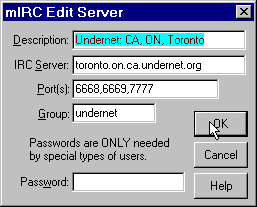
The Full Name can be anything you like, its only visible to people who deliberately look it up. The e-mail can be anything that looks like an e-mail address (e.g. blah@blah.blah). Its advisable not to use your real e-mail address unless you want junk mail or worse from people you never heard of.
The Nickname box is where you enter the name you will be seen as. Many servers have restrictions on the number and type of characters you may include in a Nickname, so it is safest to stick to 8 Alpha Numeric (i.e. letters and numbers only) characters or less with no spaces. At least until you know what a particular server will allow.
Many servers will have thousands of other users, so try to think of a nickname that is a little unusual. The servers will only allow one person at a time to use a particular nickname. The Alternative nickname is used in case, when you connect, your first choice is already in use.
Connect Options - Options
The mIRC Connect options page allows you to automate some of the connection tasks. 'Connect on Startup' will make mIRC automatically connect to the default server (the one shown in the pull-down menu on the previous page) as soon as mIRC is opened/started. I have this disabled so that I may choose my nickname and server before I connect.
The 'Reconnection on Disconnection' check-box will make mIRC attempt to reconnect to the server in the event of a premature disconnection (i.e. any disconnection that wasn't caused by you hitting the disconnect button etc.). I have this enabled since servers can suddenly disconnect you due to errors.
The 'Popup connect dialog on startup' causes the Connect Options to open with mIRC, so that you can choose you server, nickname, etc. straight away. I have this enabled, since its what I want to do when I start mIRC.
The 'Move to top of list on connect' check-box places the server you connect to at the top of the server list, making it the new default until you choose to change it again. I have this enabled so that all my favourite servers are at the top of the list and easier to find.
The next set of boxes all deal with automating the connection process and are self-explanatory. I have mine set to try 3 times with a 30 second delay and NOT to try the next server in the group. But these are personal preferrences only. The default port is 6667.
Connect Options - Local Info
This part sets the information the server needs about exchanging information with your computer. MIRC is smart software however and will fill in the first two boxes (Local Host and IP address) itself. Leave the boxes blank so that it can do so. These boxes should be blank whenever you are not connected to a server. Make sure that both check-boxes are checked and set the radio button to Normal.
Connect Options - Identd
The Identd forms part of your User Address or 'Hostmask' while online and in the event of being on a network where all users have an identical IP address, it allows the server to differentiate between users. Some servers will only allow you to connect with a valid Identd set so I suggest you enable the identd server.
The 'User ID' can be anything you like, try to stick to alpha-numeric characters and less than 9 of them until you know the limitations of the server. Many users use their Nickname as the User ID too. Set the 'System' as Unix and the 'Port' as 113 if in doubt. Check all the check-boxes.
Connect Options - Firewall
This part only applies to those who need to connect to the internet via an external firewall. If this is you, you will either know these details as well as I do, or you will need to speak to one of your network administrators.
Back / Index / Next
Copyright ©2001 MIRC
Workshop
All rights reserved
Search engine optimisation positioning tutorials| Internet Marketing Consultant