Return To Main MIRC Menu
MIRC Text Control
MIRC allows for extra codes to be added to messages that format text as Bold, Underlined, Reversed or Coloured when viewed in mIRC or a mIRC compatible client, such as PiRCH.
Many IRC chat clients, such as MS Comic Chat, do not support the text codes so while the use of bold, underlined and coloured text in mIRC can be a great way to make important text stand out, it can also be a quick way to annoy some other users of the chat rooms.
Also, some IRC servers only allow mIRC colours and sounds to be used in certain rooms. It is wise to enquire about any special rules regarding mIRC users when you first arrive in a new channel. Most servers have no special rules regarding mIRC use, but floods of long, brightly coloured messages and popups can seriously damage the flow of chat.
On the positive, however, the mIRC and PiRCH colours can be exceptionally pretty and enhance chat for other users equipped to see them. There are a large and growing number of channels on many servers where it is those with lesser clients who are pressured into thinking of the majority.
To Use Bold text in your message, simply press the Ctrl + B keys, together, at the point in your message where you wish the bold effect to begin. If you wish the bold text to revert to normal before the end of your message simply press the Ctrl + B keys together once more at the point where the effect should end.
All of the codes for mIRC text control require that the Ctrl key be held down while a second key is pressed. Hold down the Ctrl while pressing B then release both keys to toggle Bold text.
For underlined text press Ctrl + U where you wish the under-line effect to begin and press Ctrl + U again at the point where you wish the effect to end. This can be combined with other effects. Pressing Ctrl + B then Ctrl + U will create Bold, Underlined text.
Text effects do not persist from message to message. Regardless of whether you press Ctrl + U a second time in the line or not, the next message will begin as plain text unless or until you press Ctrl + U to underline again. The same is true for all text controls (Bold, Reversed and Coloured).
To use reversed text, (text and background colours are reversed so that black text on a white background, will become white text on a black background), you press Ctrl + R to begin the effect, and again to end it.
MIRC coloured text is just a little more complex, since you must also type a colour code number. The 16 colours are numbered from 0 - 15. To make text blue, type Ctrl + K (without any spaces between, release the ctrl key and type the colour number) 12. This changes the text or foreground colour to colour number 12 (blue).
To change the background colour too you type Ctrl + K 12,8 . Again there can be no spaces in the codes The number before the comma is the number of the chosen foreground colour (12 = blue) while the number after the comma is that chosen for the background (8 = yellow).
You don't need a 'crib sheet' for mIRC's colour numbers. Just check mark the box labeled 'Ctrl K pops up colour index' on the General Options page of MIRC Options. Every time you press Ctrl + K after that a tiny window with all the mIRC colours on it will appear to help you.
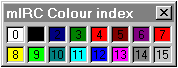
As stated, the text effects can be combined. Typing Ctrl + B Ctrl + U Ctrl + K4,1 will result in Bold, underlined, red text on a black background. To revert to plain text press Ctrl + o. The Ctrl + o will turn off all text effects in operation.
Back / Index / Next
Copyright ©2001 MIRC
Workshop
All rights reserved
Search engine optimisation positioning tutorials| Internet Marketing Consultant