Return To Main MIRC Menu
MIRC Settings
This lesson is all about the setting of the options in MIRC. As is typical of these things, it will sound a lot more complicated than it really is since it takes a lot of words to describe a checkbox, while it is very simple to just look at one and click it.
MIRC has a vast array of options. Of course, once set to your tastes you'll not really have to touch the options again. Yet, in order for you to attain the best settings for you, you really need to know them all.
At this point, however, I will introduce you to one of mIRC's greatest assets, a thoroughly detailed help file. MIRC's own help files have been the primary source for all of my own learning. Don't ever be put off by any words that sound technical. The help is very detailed and those words are just names for things that are simpler than you expect.
The current version of mIRC is mIRC 5.71 and this has a different layout to the options than in versions earlier tham mIRC 5.5. If you have somehow got mIRC 4.51 or older in some script package click here for a text file.
This page applies to mIRC version 5.6 and above. MIRC 5.5 is similar enough for the information on this page to be valid.
To open the mIRC Options menu from mIRC you can press Alt+O keys together, or you can choose 'Options' from The File Menu. You could alternately click the second icon on the toolbar to open the options in mIRC.
When the mIRC Options window is open, you will see that the Options are divided into sections. In practice this doesn't really make things much easier to find or remember, but it does break the options into more managable pieces for us.
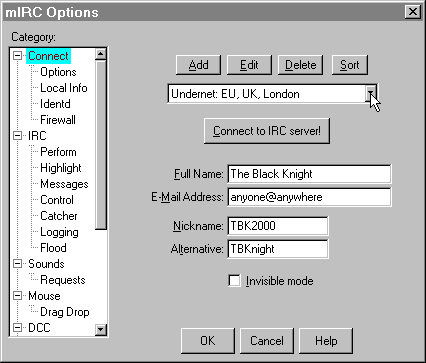
Connect Options 
The Connect Options in mIRC are the most essential options to know. These options set the server that you wish to connect to, your identity on that server, and the method of your connection. It is very simple however.
The mIRC Connect options are sub-divided into the main 'page' and four other 'pages': (Options, Local Info, Identd and Firewall). If you are not on a Company network with the need to run mIRC through an external firewall you can forget the Firewall Options.
IRC Options 
The mIRC IRC options let you tell mIRC how you want it to treat the common events of IRC chat, and how you want things displayed too. MIRC gives a great deal of control over how and where to display events.
The mIRC IRC options are the ones you are likely to adjust several times until you find the settings that suit you best. This kind of customization is as easy as ticking a few check-boxes. Aside from the main page of IRC options, mirc provides seven other sub-sections, (Perform, Highlight, Messages, Control, Catcher, Logging and Flood).
Sounds Options 
The Sounds options in mIRC allow you to set and change default sounds for various events. This is somewhat similar to setting the sounds in Windows for various events.
MIRC's Sounds Options also lets you specify the folders in which you will keep your wave and midi files, and whether mIRC should ask for sound files that people play in chat but that you do not have a copy of.
The way that sounds are played to people and channels in mIRC, is that a CTCP (Client To Client Protocol) message is sent to all persons sharing the chat you 'played' the sound to. The message simply tells the receiver the filename of the sound. Their client may then look for, and play, a matching file on their computer.
Mouse Options 
The Mouse Options in mIRC let you select actions to be performed when you double-click in the various windows. The sub-page deals with what to do with files that you drag and drop to windows. The drag and drop options can be set differently for any file extension you like.
DCC Options 
The DCC Options in mIRC all relate to Direct Connections. DCCs in mIRC use the chat server to initiate the connection but are thereafter totally independant of the chat server. DCCs are used to transfer and exchange files with other chat clients.
Display Options 
MIRC's Display options allow you to select how and where to display such things as the toolbar and switchbar, (the switchbar is where minimized windows within mIRC are placed). The sub-pages of Display Options are 'Windows' and 'Tray' options.
The display options let you elect to minimize selected types of windows to the Windows taskbar, rather than mIRC's switchbar. You may further choose to have mIRC minimize to the tray rather than the taskbar.
General Options 
The mIRC General Options are a kind of selection that didn't fit elsewhere, yet are no less important or usefull than others. There are options to set the way mIRC reacts to certain keys etc. The two sub-pages (Servers and Lock) adjust the dde server name etc. and the things mIRC can be set to block users from doing unless they use a password.
The ability to 'Lock' mIRC, to prevent certain commands being performed, to prevent file transfers or private chats, even to limit mIRC to accessing only specified channels is a great tool for parents. It gives you the confidence to allow your children to use chat without feeling you are watching what they say.
Additional Items
Setting the colours you want mIRC to use is simple enough. The only hard part to this exercise is choosing the colours you want. To setup and change the colours mIRC uses simply click the crayons icon on the toolbar.
The mIRC Colour Options window will appear and you can set any colours listed to the various texts and windows. You could even set it all to display plain black and white if colours are not your thing.
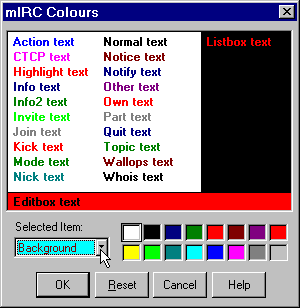
System Menu
In any of mIRC's windows, you can access the system menu, by clicking on the icon to the left of the title text in the titlebar of the window. This system menu lets you set logging options specific to the type of window. You can also set images as backgrounds to the windows.
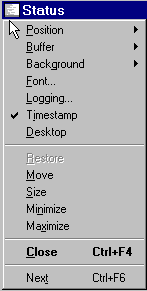
Take a look at the system menus for yourself and you'll soon see the range of controls and options available in this way. You'll notice that you can change the font for the given window. Although chosing a nice font for chat may seem an obvious choice, a mono-space font is sometimes better. If you change the font, some popup messages will no longer display correctly.
There are some additional setup steps that should be taken in order to make mIRC even easier and more practical to use. These involve some simple scripting, which honestly, is a far more simple task than you may suppose.
MIRC scripts are covered later in these tutorials, but it was worth mentioning at this point that many of the options above can be duplicated or even extended with the use of some scripting. MIRC is incredibly versatile.
Having gone through the above tutorials, you have now completed the course on Setting mIRC options. You don't have to memorize these options of course, since once set correctly you may never wish to adjust them again. Even if you do decide to change them later, you can refer to the mIRC help files to refresh your memory or even return to this site.
Back / Index / Next
Copyright ©2001 MIRC
Workshop
All rights reserved
Search engine optimisation positioning tutorials| Internet Marketing Consultant