Return To Main MIRC Menu
MIRC Options
Sounds Options
The Sounds options in mIRC allow you to set and change default sounds for various events. This is somewhat similar to setting the sounds in Windows for various events.
MIRC's Sounds Options also lets you specify the folders in which you will keep your wave and midi files, and whether mIRC should ask for sound files that people play in chat but that you do not have a copy of.
The way that sounds are played to people and channels in mIRC, is that a CTCP (Client To Client Protocol) message is sent to all persons sharing the chat you 'played' the sound to. The message simply tells the receiver the filename of the sound. Their client may then look for, and play, a matching file on their computer.
Sounds Options - Main
The main page of Sounds Options in mIRC are all about associating sounds with events. This lets you create audible cues to events such as private messages and file transfers.
The 'Enable event beeps' check-box turns on or off mIRC's sound cues for events. Most people check this box. The next two boxes set the number of beeps per event, and the delay between those beeps. 2 beeps with 50ms delay is not a bad setting.
The next group of boxes set up your events beeps. The pull-down menu contains a basic list of events that mIRC is pre-programmed to respond to. For each of the listed events you can choose to have no sound, a simple beep, or a wave file as an audio notice that the event has occurred.
There will be a little more on assigning sounds to events in the MIRC Remote Events Scripting pages. Since scripting can duplicate, extend and enhance most of mIRC's options. You may also find some useful sample wave files to use for events in that section.
The 'Beep on Channel Message' check-box is best left unchecked unless you use very empty channels or really love noise. The check-boxes for 'Beep on Query message' and 'Beep on message while in buffer' can both be useful however and I generally leave these checked.
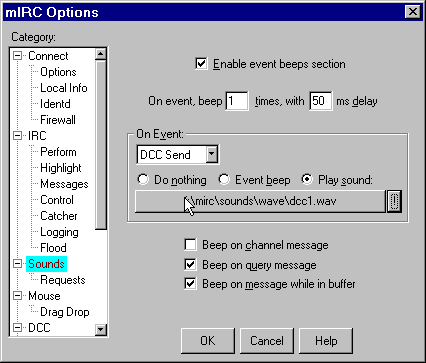
Sounds Options - Requests
Sound requests are those CTCP messages for sounds played to a chat that I mentioned earlier. If you want to be able to hear sounds that others play you will need to configure this section correctly.
The 'Accept Sound Requests' check-box is self explainatory, tick it if you want to accept CTCP requests to play sounds. The 'On Sound request' group consists of two check-boxes. The 'Ignore if sound is currently playing' box should be left unchecked if you wish for later sounds to interupt any that are already playing. 'Warn if sound doesnt exist' will add a notice to your display if any sound played does not match the name of any file in your wave folder.
The 'Listen for !Nick File get requests' check-box allows mIRC to automatically send files that are requested by others after you play them. The 'Send !Nick File as private message' means that when others play sounds you do not have a copy of, mIRC will automatically send them a private message to request that they send it to you.
I generally disable this option for safety. Only automatically request and receive files if you have good anti-virus software, and have set the DCC options to auto scan all incoming files. Even then you will not be totally safe, since viruses can spread very quickly online, while anti-virus software and upgrades takes time to update to include new variants.
Set the 'Location of Wave Files' and 'Location of Midi Files' to the folders where you will keep those sounds. The folders you set here are the ones that mIRC will look in for matching filenames when a sound is played in chat.
Back / Index / Next
Copyright ©2001 MIRC
Workshop
All rights reserved
Search engine optimisation positioning tutorials| Internet Marketing Consultant